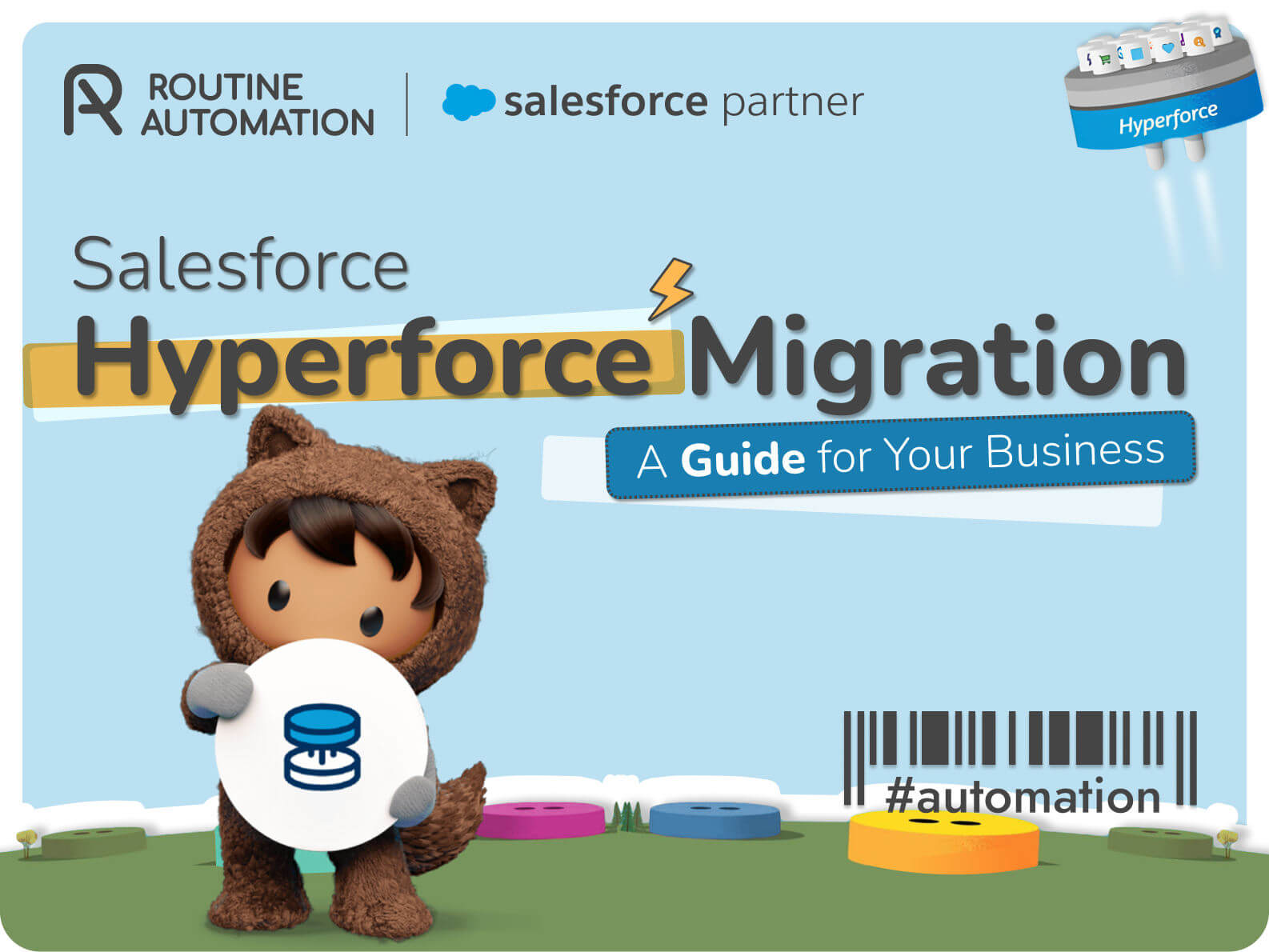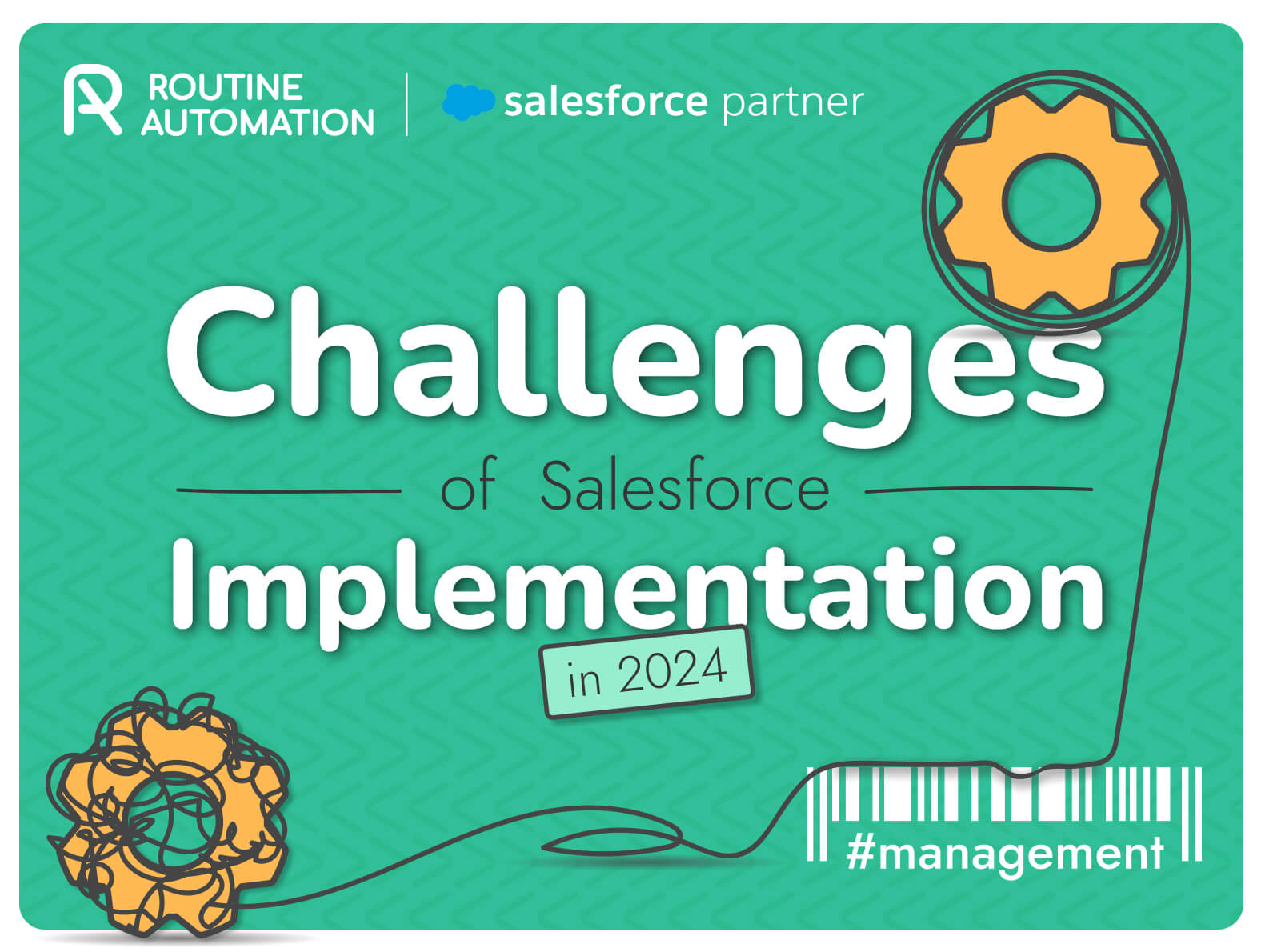Work for You
Salesforce Data Migration Best Practices
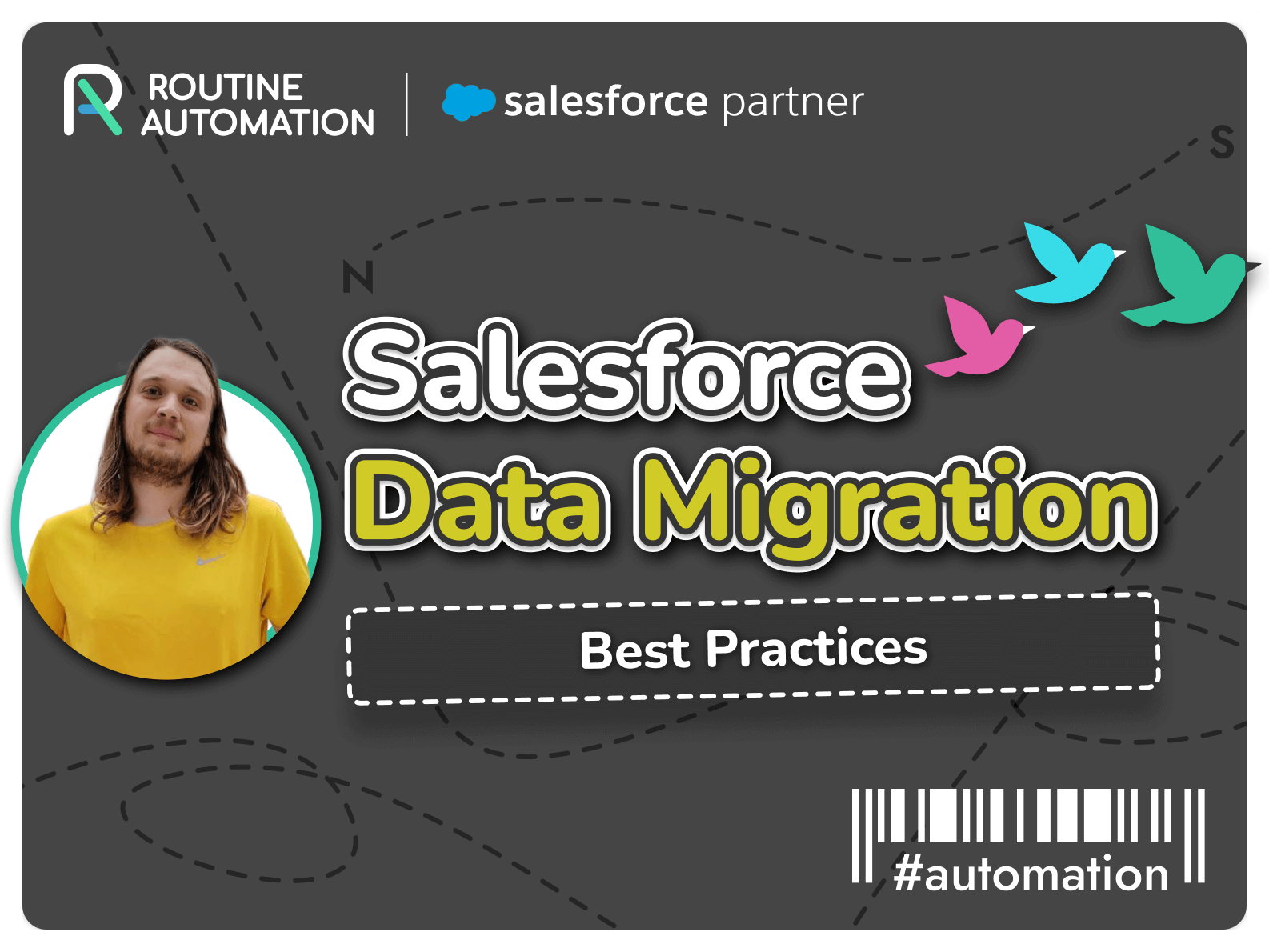
Moving your business data into Salesforce shouldn’t feel terrifying. But if you’ve ever tried to migrate data to Salesforce, you know the path isn’t smooth. Old systems don’t talk to new ones, records don’t match up, and half the time your “clean data” isn’t as clean as you thought.
That’s why Salesforce data migration is one of the most critical steps in any CRM project. Anywhere up to 83% of data migration projects either fail or exceed timelines and budgets. A good Salesforce data migration plan can prevent that, saving time, money, and a lot of frustration.
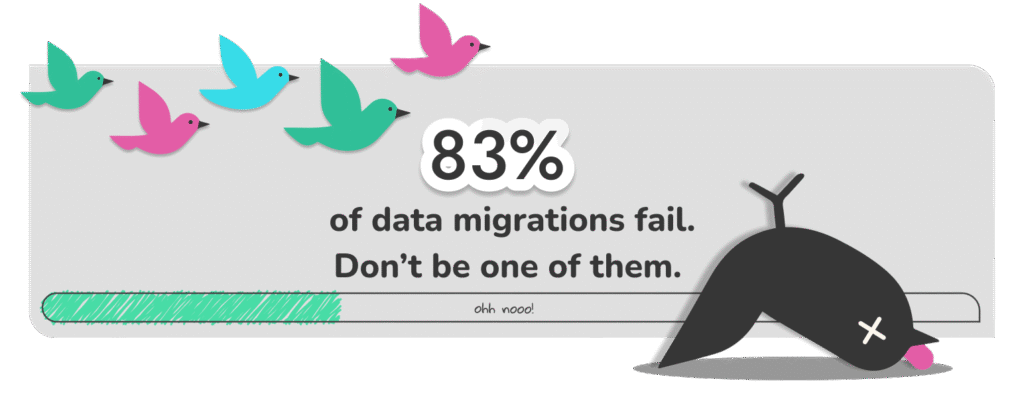
What is Salesforce Data Migration?
You don’t really understand Salesforce data migration until you’ve done one. It starts out sounding simple and quickly turns into unpacking years of habits, shortcuts, and spreadsheets that don’t quite match. Every business leaves a trail in its data.
Some of it makes sense, some of it doesn’t. When you migrate to Salesforce, you’re deciding what’s worth carrying over and what should stay behind. And while you’re at it, you’ll end up cleaning what’s been ignored – duplicates, spelling mistakes, missing links between people and accounts.
Technically, it’s called ETL: extract, transform, load. In practice, it’s a lot of detective work. You pull data from your old system, fix what’s broken, shape it to fit Salesforce, then test it until it behaves. The goal isn’t just to move records. It’s to make the new system reliable from day one.
Good data makes Salesforce powerful. Bad data makes it frustrating. A clean migration gives your team the kind of confidence that shows up in every email, call, and report afterward.
If this is your first time migrating to Salesforce working with salesforce consulting services can save you from a lot of guessing and a few late nights.
Why Migrate Data to Salesforce?
People don’t switch to Salesforce just to tick a box. They do it because their old systems can’t keep up anymore. One team has customer notes in Excel, another tracks deals in a shared drive, and no one’s sure which version is current. It’s chaos.
When you migrate to Salesforce, everything comes together. One system, one version of the truth. You stop chasing missing data and start using it. Sales knows what marketing’s doing. Support can see the full story before a customer even calls.
That’s the real value, not the dashboards or the automation, but trust. Everyone finally works from the same information.
It matters. Salesforce now manages over 50 trillion records through Data Cloud, proving how much business now runs on clean, connected data. When that data’s messy, everything that depends on it , reports, forecasts, even AI, starts to slip.
Common Salesforce Data Migration Scenarios
Companies reach this point for all kinds of reasons. Some are trying to replace a mess of tools that no longer work together. Others are scaling fast and need something solid.
Every migration project is a little different, so your Salesforce data migration checklist will be too. But the goal never really changes – protect your company’s history, keep things running while the move happens, and make sure what ends up in Salesforce is something you can rely on every single day.
Salesforce Data Migration: Planning and Preparation
Before any data moves, stop. Take a breath.
Every Salesforce data migration we’ve seen go sideways had the same problem: no one slowed down at the start. Everyone wanted to move data, but no one agreed on what “done” looked like.
You need to write that down. What’s the goal here? Are you cleaning up an old CRM? Merging two orgs? Starting fresh after a messy setup? The reason shapes every step that follows.
Build a small group of people who actually know the data, not just the system. Bring in the ones who live in it every day, the ones who know which fields matter and which ones haven’t been used in years. They’ll spot the problems before anyone else does.
Make a timeline, but don’t lie to yourself. It’ll take longer. Every migration does. You’ll hit bad data, hidden rules, forgotten integrations. Plan extra time and document everything.
A working Salesforce data migration plan doesn’t need to be complicated. It just needs to answer a few questions:
Talk often. Even daily check-ins help. Silence is where mistakes hide.
Define the Object Load Order
When it’s time to load data, think in layers. Start with the parents: Accounts first, then Contacts, then Opportunities. That order keeps the relationships alive.
Use external IDs. They act like breadcrumbs, linking everything back together when Salesforce starts building relationships again. Skip that, and you’ll spend days fixing things by hand.
Data Cleansing and Mapping
Most teams think they’ll clean bad data “after the move.” They won’t. Once messy data lands in Salesforce, it spreads – through reports, workflows, dashboards – until you don’t know what’s real anymore. The hardest, most important work in a data migration to Salesforce happens right here, before anything’s imported.
Go line by line. Delete what’s outdated. Standardize naming conventions company names, regions, dates. Fix broken emails. Merge duplicates. It’s slow, detailed work, but every hour you spend now saves ten later.
Use a simple spreadsheet to map everything from your source to Salesforce. Write it down, every field, where it’s going, how it’s formatted. When you migrate data to Salesforce, that document becomes your blueprint.
Look for missing relationships. An Account without a Contact, a deal with no owner, these are the things that break quietly. Identify them before the import, not after.
You’ll probably find whole columns no one’s used in years. Drop them. They just add noise. Keep what’s real, what your team actually needs to do their work.
If you’re pulling from multiple systems, expect the same data to exist in slightly different formats. “CA,” “California,” “Calif.” – it’s all the same, but Salesforce sees them as three separate values. Standardize it before you load anything.
This is where Salesforce data migration best practices meet patience. No shortcut helps here. Just time, care, and someone who knows what “right” looks like.
Prepare the Salesforce Environment
Before the first test load, make sure Salesforce is ready to catch what you’re about to throw at it. Create the fields and objects you’ll need. Check picklists. Confirm record types.
Then turn off the stuff that might get in the way, like validation rules, triggers, automations. You can re-enable them later once the data’s in and verified.
Set up user permissions too. People will need to test their own records, and it’s better to find access issues now than after go-live.
Once that’s done, run a small pilot import just to see what breaks. That one test will tell you more than any meeting ever could. If this part feels tedious, that’s okay. It should. This is where accuracy lives or dies in data migration in Salesforce.
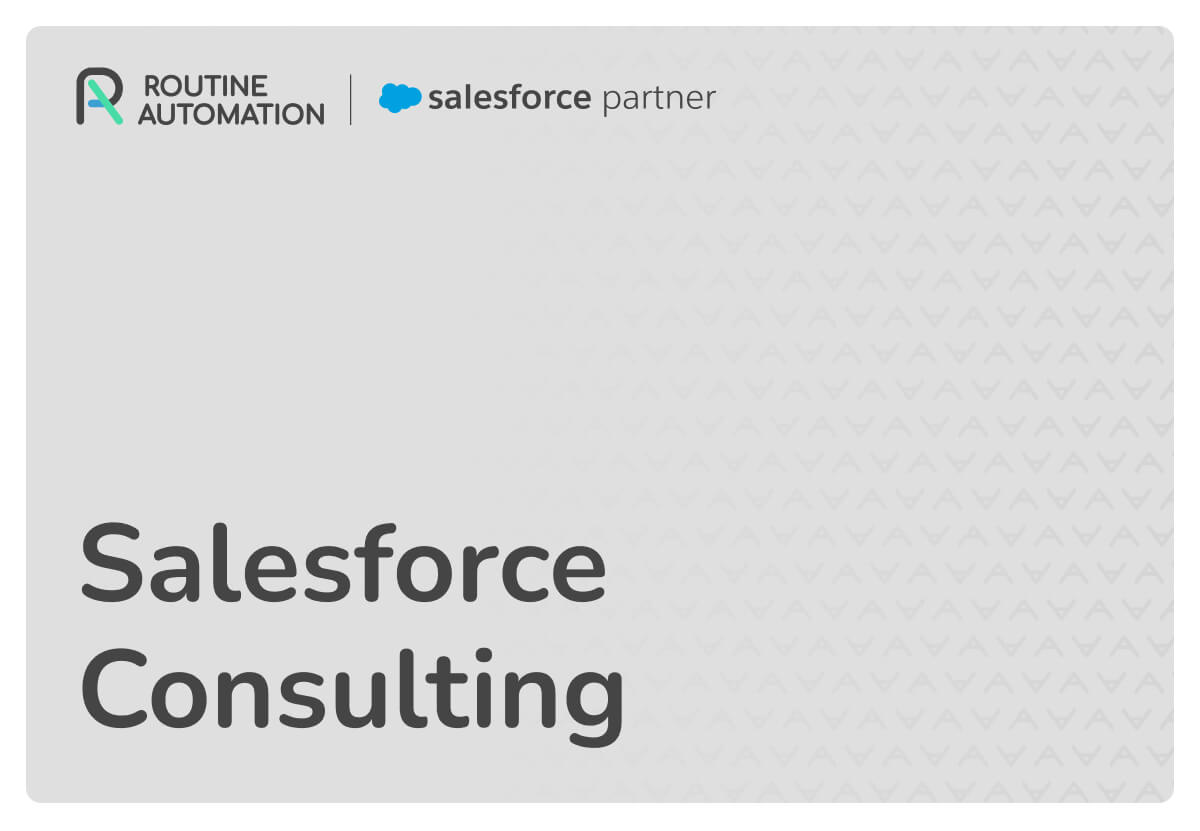
A good set of tools is just one part of the job. What really makes the difference is the plan and the people behind it. Our Salesforce consulting services help you map, test, and deliver a migration built around your business.
Choosing the Right Salesforce Data Migration Tools
Picking a Salesforce data migration tool isn’t about features on a website. It’s about what your data actually looks like. Messy? Enormous? Full of surprises? That decides the tool.
Most migrations end up using more than one. You test with one, load with another, patch things manually when something weird happens. That’s just how it goes.
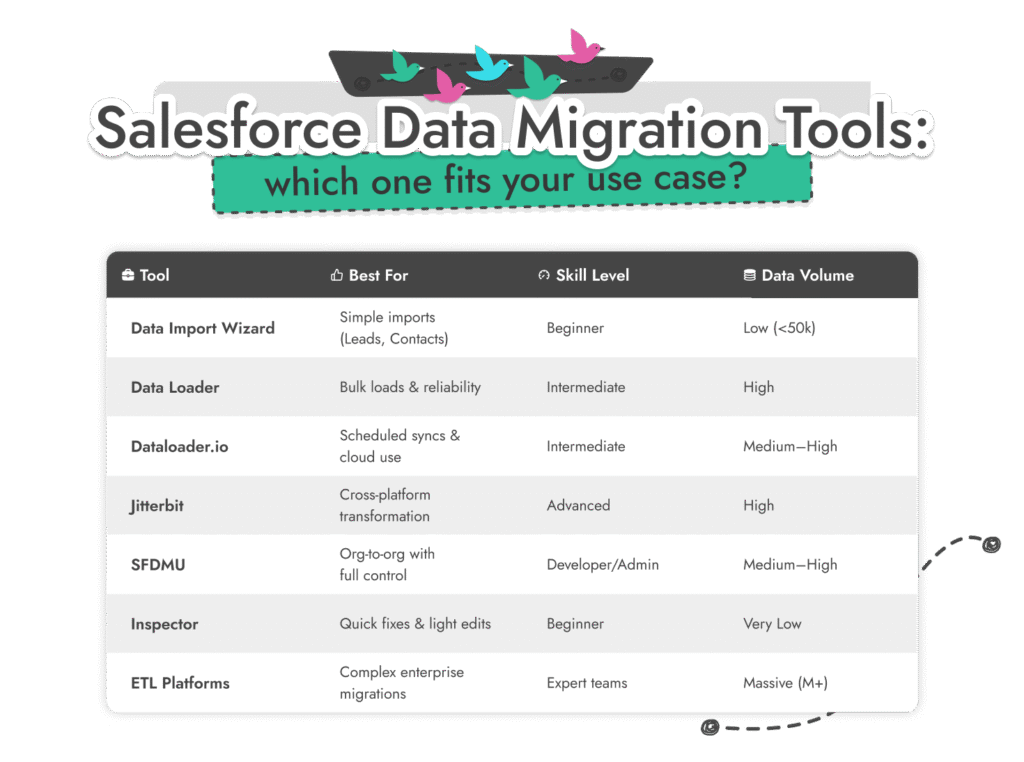
Salesforce Data Import Wizard
Good for the easy stuff. It’s built right into Salesforce, and it works fine for light jobs: leads, contacts, small lists. Under fifty thousand records, no real complexity. You upload a CSV, match the fields, click import, and watch it go. Simple, safe, limited. That’s all most people need for a start.
Salesforce Data Loader
This one’s the workhorse. Anyone who’s done a few data migration to Salesforce projects has used it. It’s old-school: desktop or command-line, but it moves huge volumes and tells you what failed. You can insert, update, upsert, delete. It doesn’t look modern, but it’s dependable. The kind of tool you trust at two in the morning when the import has to work.
Dataloader.io
Think of it as the cleaner, cloud-based cousin of Data Loader. No install. Just log in and go.
It’s nice when you need scheduled jobs, maybe you’re syncing something weekly or monthly. The logs are clear, and you can check results without digging through files.
Jitterbit Data Loader
Jitterbit connects multiple systems: Salesforce, databases, ERPs. It can transform data before loading, which helps if your source structure doesn’t match Salesforce. It’s not a beginner tool. But for complex setups or hybrid environments, it saves a ton of manual cleanup.
SFDMU (Salesforce Data Move Utility)
If you like control, this one’s for you. It’s command-line based and meant for developers or admins who know what they’re doing. It’s brilliant for org-to-org transfers or sandbox refreshes, it keeps relationships intact so you don’t end up with broken links between Accounts and Contacts.
Salesforce Inspector
Salesforce Inspector isn’t really a full Salesforce data migration tool, but it’s one of those things you end up using all the time. It’s a simple Chrome extension that lets you move data in or out of Salesforce right from your browser. If you’re cleaning up a few records or fixing a typo, it’s faster than opening the big tools.
Enterprise ETL Platforms
These tools are built for serious migrations – the kind with millions of records and strict security rules. For small jobs, they’re total overkill. But for the big, messy ones, they’re the safest way to move a lot of data without things breaking halfway through.
Executing the Salesforce Data Migration
This is the part where everything you planned finally gets tested, and where most mistakes show up too. That’s fine. Every Salesforce data migration has a few. The trick is catching them early.
Start small. Never load everything at once. Run a test in a sandbox or developer org first. Watch how your data lands, how fields match up, how relationships hold.
Once it looks good, move in batches. Big imports fail quietly, and Salesforce has API limits that will remind you of that fast. Smaller chunks mean fewer surprises and easier rollbacks.
Keep logs of everything. What ran, what failed, what got skipped.
If you’re running a “Big Bang” migration, freeze your source systems while the load runs. No edits, no new data. Otherwise, you’ll end up missing changes that happen mid-transfer. If you’re using a phased approach, communicate clearly about which systems are live. Confusion costs hours.
During the actual process of migrating to Salesforce process, keep someone watching logs in real time. Errors pile up fast, and catching them early saves you from rerunning entire loads.
After the Migration: Validation and User Adoption
Even when a Salesforce data migration looks clean, there’s always something hiding under the surface. Maybe a lookup didn’t connect, or a field imported in the wrong format. You might spot extra records or duplicates that slipped through testing. That’s normal – every migration has a few. That’s why so many companies rely on Salesforce data migration services.
Start with simple counts. Do the number of Accounts, Contacts, and Opportunities match the old system? If they don’t, find out why before you touch anything else. Run comparison reports between the source and Salesforce. A mismatch now is easier to fix than when users have already started adding new records.
Then check relationships. Open random Accounts and see if the right Contacts are attached. Follow an Opportunity through to its Account.
Build reports that flag gaps – empty fields, missing owners, odd picklist values. Patterns show up fast when you look at the data this way. It’s also a good way to show leadership that progress is real and measurable, not just “technical work.”
Now, hand the system to your users. Let them break it gently. They’ll find things you missed. Encourage feedback, and fix issues quickly. It’s the difference between “new tool fatigue” and genuine adoption.
Training helps here too. Short, hands-on sessions are better than long decks no one reads. Show people how to search, update, and filter. The more comfortable they feel, the faster they’ll trust the new system.
If you’ve got time, build a simple dashboard that tracks data health: duplicates, missing fields, ownership changes. It becomes your early warning system. Over time, that habit of checking data quality turns into culture, not just cleanup.
Common Migration Challenges and Fixes
Even with planning, things go sideways. It’s normal. What matters is catching problems early and knowing how to handle them.
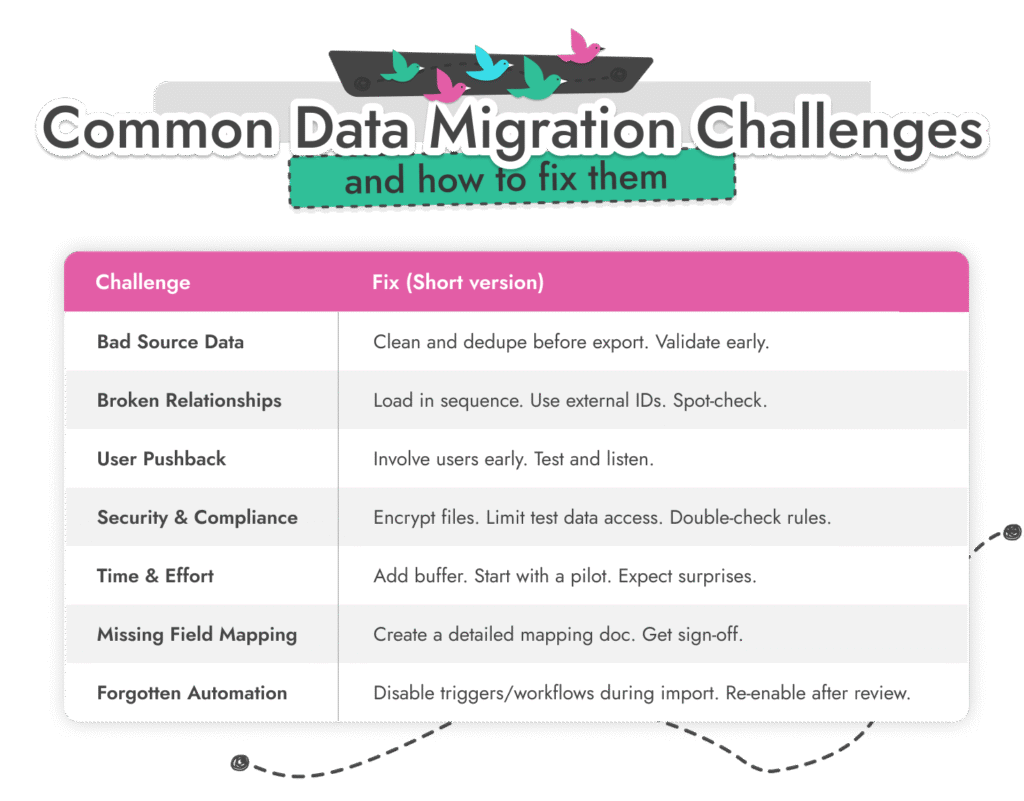

The hard part isn’t just the migration, it’s what comes next. Our Salesforce Data Migration services and support team can help monitor data health, maintain accuracy, and catch issues before they grow.
Salesforce Data Migration Checklist
No matter how organized your project feels, checklists save migrations. Use this list of best practices for data migration in Salesforce before you start, during the move, and right after go-live.

If you tick every box here, you’ve done 90% of what separates a good Salesforce data migration plan from a painful one.
Mastering Best Practices for Data Migration into Salesforce
Migrating data isn’t just about moving information, it’s about giving your team a reliable foundation.
When data is clean, structured, and connected, Salesforce finally does what it’s meant to: make work easier.
The best Salesforce data migration best practices aren’t about tools or scripts. They’re about patience, teamwork, and care, understanding how your business runs and rebuilding that story inside Salesforce.
If you want to see what that looks like in action, check out a few Salesforce data migration case studies from RA. You’ll see how much smoother things go when planning and people come before software.
Whether you’re cleaning up a few thousand records or rebuilding an entire org, remember: migrations don’t fail because of bad tools. They fail because of rushed preparation. Slow down, plan well, and test everything.
FAQs

Work for You