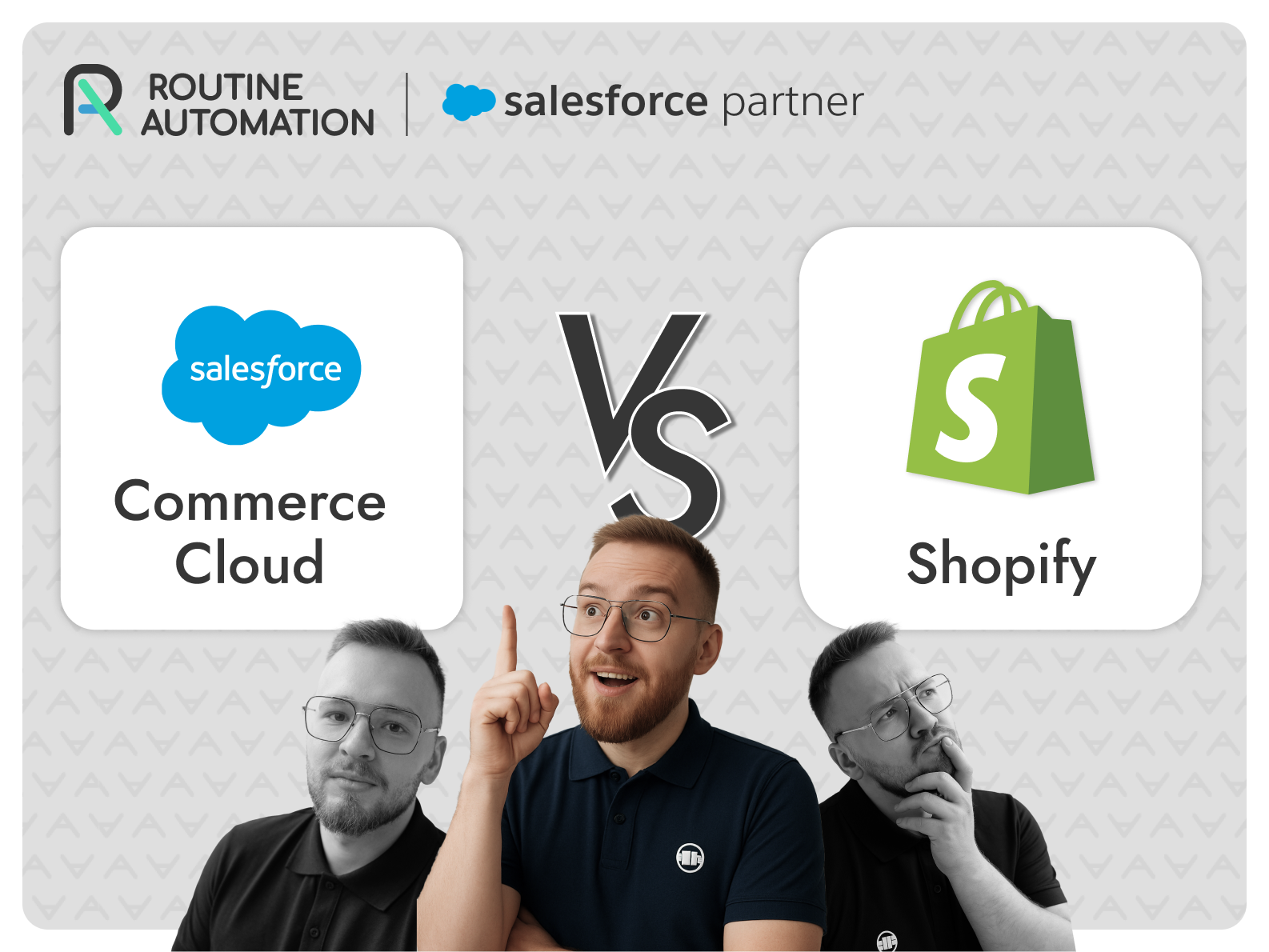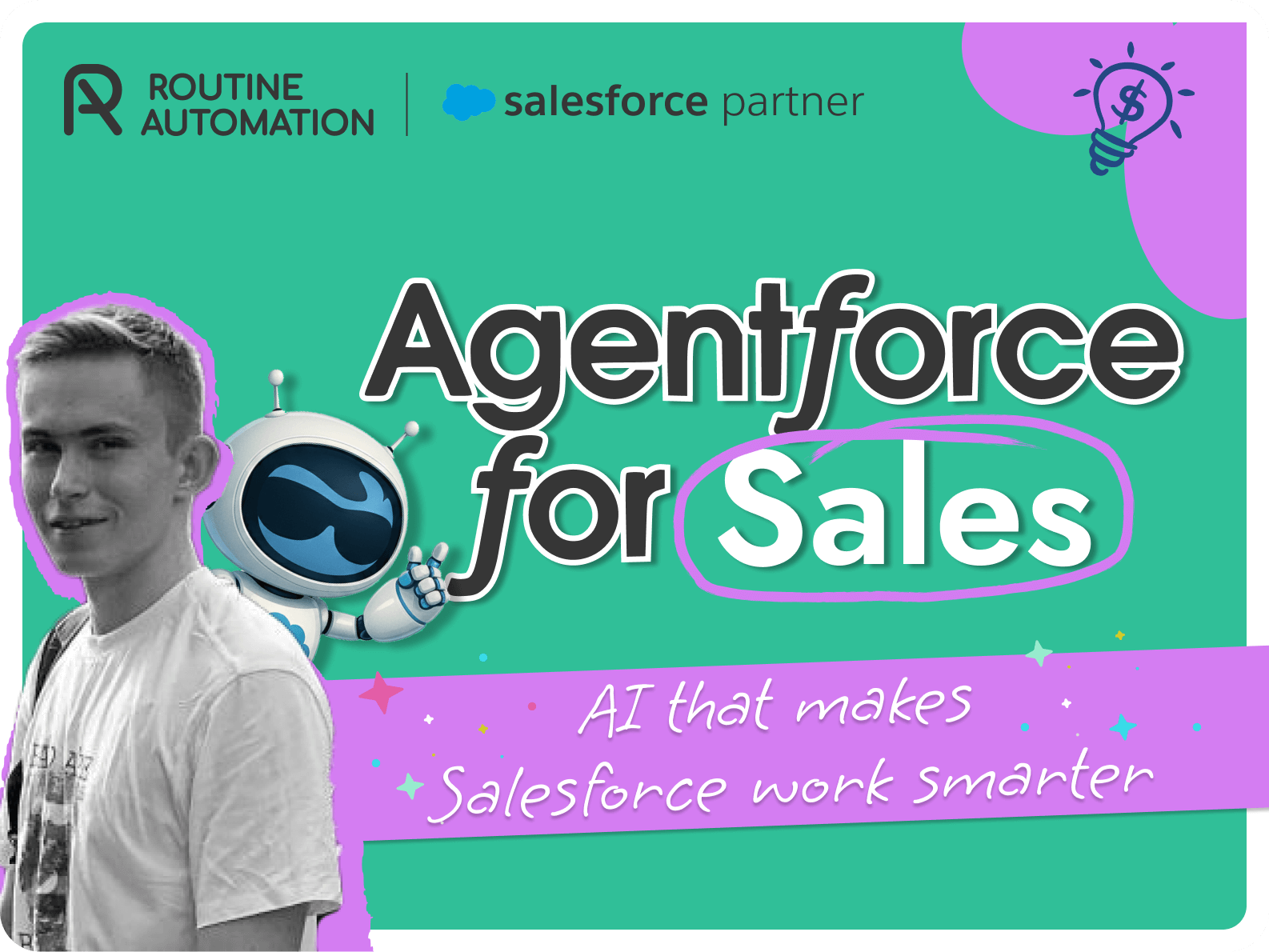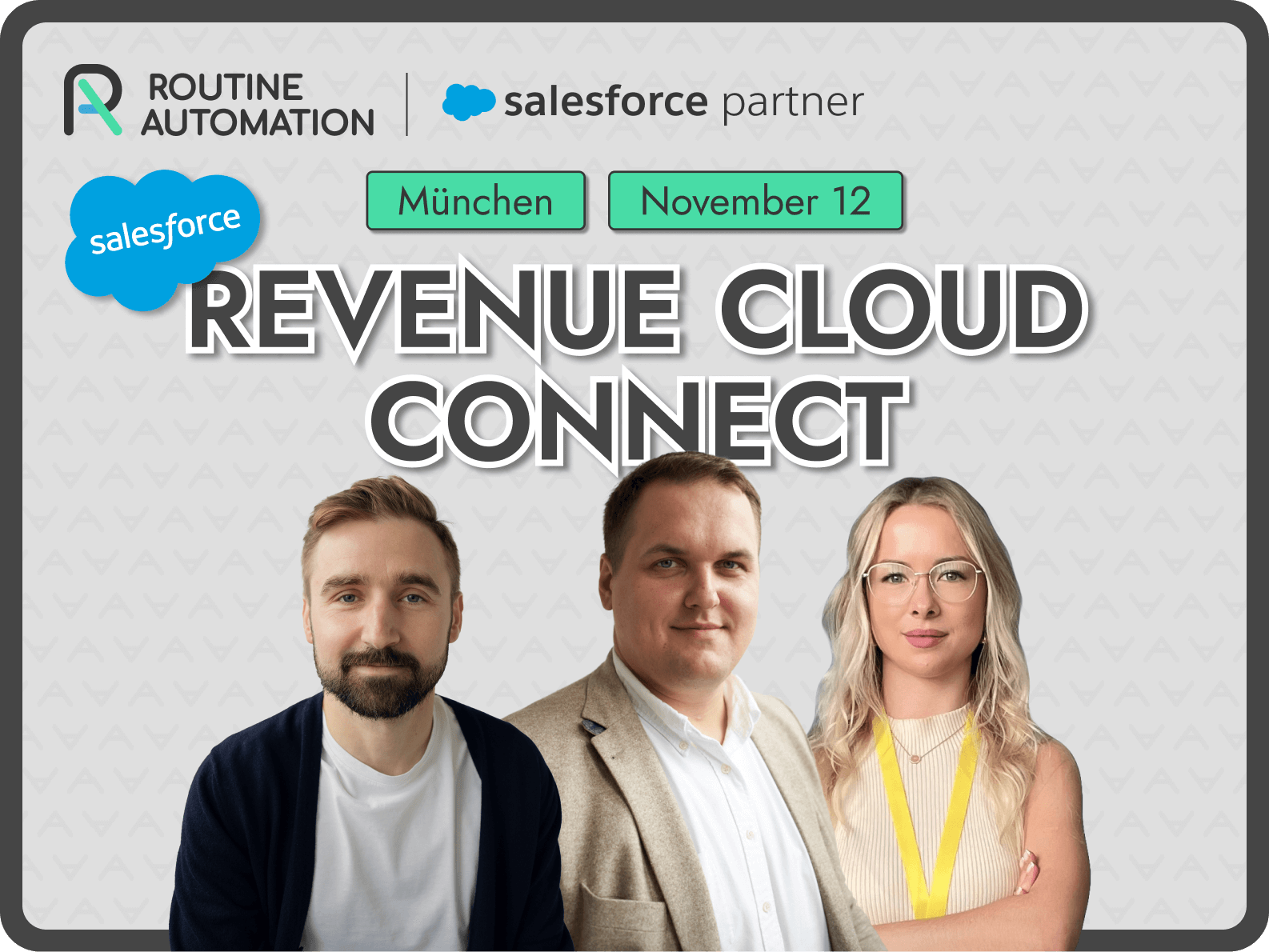Integrating Salesforce with QuickBooks: Streamline Your Financial Operations

Sales and finance teams often work with disconnected systems, leading to delays and errors. Integrating Salesforce with QuickBooks helps to solve this problem.
As a top-class integration and automation service provider, Routine Automation has extensive experience bridging the gap between CRMs like Salesforce and accounting platforms like QuickBooks.
In our article, we examine the ways in which the coupling of QuickBooks and Salesforce will transform your sales and financial processes, and why you shouldn’t wait to make the move.
Why Integrate Salesforce with QuickBooks
Let’s begin by discussing the benefits of QuickBooks to Salesforce integration.
Automating Invoicing & Payment Processing
Imagine this: your sales rep closes a deal in Salesforce. Within minutes, an invoice is automatically generated and sent to the customer via QuickBooks.
With integration invoices go out faster, accelerating the payment cycle and improving overall cash flow. Because payment status syncs back to Salesforce, sales teams can track outstanding balances, follow up faster, and manage customer relationships more proactively.
Now, let’s switch to how businesses can optimize operations and streamline the entire workflow between sales and accounting.
Streamlining Sales & Accounting Workflows
Manual handoffs between sales and finance lead to delays, miscommunication, and lost revenue. With integration:

You automate the entire quote-to-cash process — from quote generation to payment collection. All this with the help of Salesforce CPQ or Revenue Lifecycle Management (part of Revenue Cloud).
To complete the cycle, integrating QuickBooks enables payment recognition, invoicing, and revenue reporting. This ensures accurate visibility across both your sales and accounting workflows, effectively finalizing the Quote-to-Cash process.
What are the main components in this process?

With real-time tracking of orders, billing, and payments, you eliminate back-and-forth delays and significantly reduce costly errors.
You can also implement a dunning process using Salesforce Sales Engagement. This integration ensures that reminders, emails, and tasks assignments are triggered based on payment status. This helps to recover your revenue faster while keeping all activities synced with Salesforce. When an invoice is not paid on time, your team can automatically add a customer to the dunning cadence.
See how our Salesforce–QuickBooks integration delivers real-time alignment.
Improving Customer Experience with Seamless Billing
Customers expect transparency, speed, and accuracy. Integrated systems allow you to provide consistent communication using a unified customer view.
Additional point: Customers appreciate self-service portals that offer instant access to invoices, payment history, and downloadable statements—features made possible through integrated systems like Salesforce Experience Cloud.
These portals enhance transparency, empower clients to manage their billing interactions independently, and significantly reduce the need for back-and-forth with support teams. As a result, customers gain control over their financial records while your support and finance teams experience a lighter workload.
Partners, on the other hand, benefit from automated incentive tracking. With Salesforce Experience Cloud, you can build a partner portal where each partner can easily view their deal involvement. Using automation, the system can calculate their incentive percentage in real time, helping streamline revenue-sharing management. These calculations can also be synced back to QuickBooks for accurate accounting and payout processing.
How QuickBooks Integration with Salesforce Works
Does QuickBooks integrate with Salesforce? While we’ve touched on the benefits of integration, let’s take a look at the process of how it actually happens behind the scenes.
Since Salesforce and QuickBooks aren’t integrated natively, organizations try to connect QuickBooks to Salesforce to bridge the gap and make the critical data exchange between finance and sales real-time.
Want to know what kind of data you can sync and which tools make it happen? Let’s break down the key information flows between Salesforce and QuickBooks.
Types of Information That Can Be Synchronized:
This also includes partial payments, allowing both sales and finance teams to stay aligned on the actual payment progress — not just paid/unpaid status.
When an invoice becomes overdue, Salesforce Sales Engagement can trigger a dunning process, enabling enrolling the customer in a predefined follow-up cadence to ensure timely reminders and accelerate collections.
Salesforce Experience Cloud can also support the dunning process (by exposing payment-related data to customers through self-service portals). However, Experience Cloud itself does not trigger dunning cadences.
Your team would need to create and configure custom flows or use automation tools, possibly in combination with Sales Engagement, to enable follow-up actions.
Popular tools that support this integration include:
While selecting the integration platform, don’t just think of the functionality, but also the ease of installation, pricing model, and capacity for real-time or scheduled synchronization. Some of these tools offer drag-and-drop user interfaces, but others require developer input.
Cloud-Based vs. On-Premises Solutions
The approach for integrating Salesforce with QuickBooks is actually determined by the existing deployment of QuickBooks. If the organization is running QuickBooks Online (cloud), the approach for connecting will be entirely different from the approach for connecting with QuickBooks Desktop (on-premises).
Cloud-based integrations typically rely on APIs for data exchange, while on-premises setups may require middleware or data connectors to bridge systems effectively. That’s why understanding the current state of your QuickBooks environment is critical when planning integration.
Notably, not all QuickBooks plans offer the same level of API access—QuickBooks Online Essentials, for example, lacks certain capabilities available in QuickBooks Online Plus or Advanced. Choosing a plan that supports the required integration depth is essential, particularly if you need features like custom field mapping or real-time data synchronization.
Conclusion
No matter your company size, integrating Salesforce with QuickBooks brings your sales and finance teams together. It’s a smart move that boosts performance, automates routine tasks, improves financial visibility, and delivers a smoother experience for your customers.