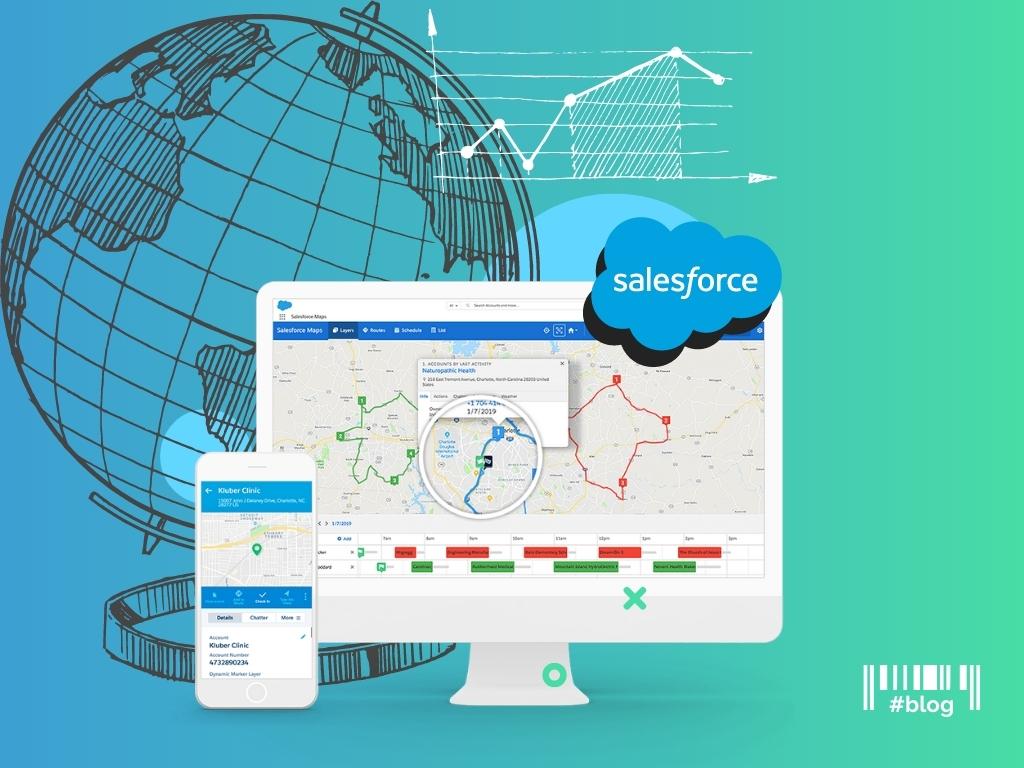In this article, we will talk about how to optimize sales with sales territory mapping software and why it’s important. It seems like there is no need for a tool to map the territories. But we found it very useful and can describe why.
Why does territory design matter?
Firstly, when there is an opportunity to visualize information, it is necessary to take advantage of it. As a result sales managers have more time to sell which is the key priority of each sale.
Secondly, the bigger the company the more sales personnel it has. And it’s a question of the time when a prospect’s flow will knock on the sales door. It’s unlikely to be avoided, but it is possible to reduce the impact through the distribution of workload and sales potential where it can be managed by the right automation tool easily and quickly.
Thirdly, a better understanding of your prospect is one of the key factors in increasing sales. When you know who is your customer, you know which levers to pull first.
Salesforce Maps Definition
Salesforce Maps is a map-based solution to visualize data within Salesforce. It helps to understand how your data is mapped geographically.
Features to optimize sales by geographical criteria
- Data visualisation
Salesforce maps help to transfer data on a map to see and understand it geographically. There is no need to involve imagination. Yes, we probably should do it, but most creative workers have to do it and of course in another way.
How does it work? As a sale, you want to visit all of your opportunities which are needed to be closed this month. You can visualize the locations of your opportunities by stage to prioritize which accounts to visit first, log your calls, enter notes after each visit, and change required fields.
- Territory Planning
Salesforce maps can be used for sales needs as sales territory planning. Sales managers are assigned with the territory which they can manage. It allows us to distribute equitably and get rid of guesses. It helps to identify how many sales reps are needed in a specific territory and exactly where they have to maximize sales resource capacity.
How does it work? Sales managers see the accounts that they are allowed to sell into. Assign leads to the right sale using geographical criteria. All plans are in a map view which you can share with other sales in PDF files.
- Optimizing routes
Salesforce maps help to create optimized sales routes based on the defined sales territories. The main sales teams’ problems are connected with schedule gaps, downtowns and data lag. Optimizing routes and schedule features can help to resolve such problems and facilitate sales reps’ work.
How does it work? You have an app which shows you the best way to get from point A to point B avoiding traffic. Site visits can be optimized in a way where sales reps are not only seeing customers but also seeing lots of relevant customers specific to their business needs.
Which feature will you choose?
Of course, it depends on your goals and tasks to finish. Just ask yourself some questions to better understand the need for a territory design tool:
- What are my company’s business priorities?
- Does this tool is enough flexible?
- Can I get access to sales data fast and easy?
When the final decision has been made, do not forget about the implementation. The Routine Automation team knows how to deliver Salesforce solutions within best practices and expertise. Find out how we did it in our case studies.